Management CLI Modules#
As shown in the architecture figure Architecture, jCli is mainly composed of management modules interfacing two Perspective brokers (SMPPClientManagerPB and RouterPB), each module is identified as a manager of a defined scope:
User management
Group management
etc ..
Note
filter and httpccm modules are not interfacing any Perspective broker, they are facilitating the reuse of created filters and HTTP Client connectors in MO and MT routers, e.g. a HTTP Client connector may be created once and used many times in MO Routes.
User manager#
The User manager module is accessible through the user command and is providing the following features:
Command |
Description |
|---|---|
-l, –list |
List all users or a group users when provided with GID |
-a, –add |
Add user |
-e, –enable |
Enable user |
-d, –disable |
Disable user |
-u UID, –update=UID |
Update user using it’s UID |
-r UID, –remove=UID |
Remove user using it’s UID |
-s UID, –show=UID |
Show user using it’s UID |
–smpp-unbind=UID |
Unbind user from smpp server using it’s UID |
–smpp-ban=UID |
Unbind and ban user from smpp server using it’s UID |
A User object is required for:
SMPP Server API authentication to send a SMS (c.f. Sending SMS-MT)
HTTP API authentication to send a SMS (c.f. Sending SMS-MT)
Creating a UserFilter using the filter manager (c.f. Filter manager)
Every User must be a member of a Group, so before adding a new User, there must be at least one Group available, Groups are identified by GID (Group ID).
When adding a User, the following parameters are required:
username: A unique username used for authentication
password
uid: A unique identifier, can be same as username
gid: Group Identfier
mt_messaging_cred (optional): MT Messaging credentials (c.f. User credentials)
Here’s an example of adding a new User to the marketing group:
jcli : user -a
Adding a new User: (ok: save, ko: exit)
> username foo
> password bar
> gid marketing
> uid foo
> ok
Successfully added User [foo] to Group [marketing]
All the above parameters can be displayed after User creation, except the password:
jcli : user -s foo
username foo
mt_messaging_cred defaultvalue src_addr None
mt_messaging_cred quota http_throughput ND
mt_messaging_cred quota balance ND
mt_messaging_cred quota smpps_throughput ND
mt_messaging_cred quota sms_count ND
mt_messaging_cred quota early_percent ND
mt_messaging_cred valuefilter priority ^[0-3]$
mt_messaging_cred valuefilter content .*
mt_messaging_cred valuefilter src_addr .*
mt_messaging_cred valuefilter dst_addr .*
mt_messaging_cred valuefilter validity_period ^\d+$
mt_messaging_cred authorization http_send True
mt_messaging_cred authorization http_dlr_method True
mt_messaging_cred authorization http_balance True
mt_messaging_cred authorization smpps_send True
mt_messaging_cred authorization priority True
mt_messaging_cred authorization http_long_content True
mt_messaging_cred authorization src_addr True
mt_messaging_cred authorization dlr_level True
mt_messaging_cred authorization http_rate True
mt_messaging_cred authorization validity_period True
mt_messaging_cred authorization http_bulk False
mt_messaging_cred authorization hex_content True
uid foo
smpps_cred quota max_bindings ND
smpps_cred authorization bind True
gid marketing
Listing Users will show currently added Users with their UID, GID and Username:
jcli : user -l
#User id Group id Username Balance MT SMS Throughput
#foo 1 foo ND ND ND/ND
Total Users: 1
Note
When listing a disabled user, his User id will be prefixed by !, same thing apply to group.
User credentials#
MT Messaging section#
As seen above, User have an optional mt_messaging_cred parameter which define a set of sections:
Authorizations: Privileges to send messages and set some defined parameters,
Value filters: Restrictions on some parameter values (such as source address),
Default values: Default parameter values to be set by Jasmin when not manually set by User,
Quotas: Everything about Billing,
For each section of the above, there’s keys to be defined when adding/updating a user, the example below show how to set a source address value filter, a balance of 44.2, unlimited sms_count and limit SMS throughput in smpp server to 2 messages per second:
jcli : user -a
Adding a new User: (ok: save, ko: exit)
> username foo
> password bar
> gid marketing
> uid foo
> mt_messaging_cred valuefilter src_addr ^JASMIN$
> mt_messaging_cred quota balance 44.2
> mt_messaging_cred quota sms_count none
> mt_messaging_cred quota smpps_throughput 2
> ok
Successfully added User [foo] to Group [marketing]
Note
Setting none value to a user quota will set it as unlimited quota.
In the below tables, you can find exhaustive list of keys for each mt_messaging_cred section:
Key |
Default |
Description |
|---|---|---|
http_send |
True |
Privilege to send SMS through Sending SMS-MT (default is True) |
http_balance |
True |
Privilege to check balance through Checking account balance (default is True) |
http_rate |
True |
Privilege to check a message rate through Checking rate price (default is True) |
http_bulk |
False |
Privilege to send bulks through http api (Deprecated and will be removed) |
smpps_send |
True |
Privilege to send SMS through SMPP Server API (default is True) |
http_long_content |
True |
Privilege to send long content SMS through Sending SMS-MT (default is True) |
dlr_level |
True |
Privilege to set dlr-level parameter (default is True) |
http_dlr_method |
True |
Privilege to set dlr-method HTTP parameter (default is True) |
src_addr |
True |
Privilege to define source address of SMS-MT (default is True) |
priority |
True |
Privilege to define priority of SMS-MT (default is True) |
validity_period |
True |
Privilege to define validity_period of SMS-MT (default is True) |
hex_content |
True |
Privilege to send binary message using the hex-content parameter (default is NOT SET) |
Note
Authorizations keys prefixed by http_ or smpps_ are only applicable for their respective channels.
Key |
Default |
Description |
|---|---|---|
src_addr |
.* |
Regex pattern to validate source address of SMS-MT |
dst_addr |
.* |
Regex pattern to validate destination address of SMS-MT |
content |
.* |
Regex pattern to validate content of SMS-MT |
priority |
^[0-3]$ |
Regex pattern to validate priority of SMS-MT |
validity_period |
^d+$ |
Regex pattern to validate validity_period of SMS-MT |
Key |
Default |
Description |
|---|---|---|
src_addr |
None |
Default source address of SMS-MT |
Key |
Default |
Description |
|---|---|---|
balance |
ND |
c.f. 1. Balance quota |
sms_count |
ND |
c.f. 2. sms_count quota |
early_percent |
ND |
c.f. Asynchronous billing |
http_throughput |
ND |
Max. number of messages per second to accept through HTTP API |
smpps_throughput |
ND |
Max. number of messages per second to accept through SMPP Server |
Note
It is possible to increment a quota by indicating a sign, ex: +10 will increment a quota value by 10, -22.4 will decrease a quota value by 22.4.
SMPP Server section#
User have an other optional smpps_cred parameter which define a specialized set of sections for defining his credentials for using the SMPP Server API:
Authorizations: Privileges to bind,
Quotas: Maximum bound connections at a time (multi binding),
For each section of the above, there’s keys to be defined when adding/updating a user, the example below show how to authorize binding and set max_bindings to 2:
jcli : user -a
Adding a new User: (ok: save, ko: exit)
> username foo
> password bar
> gid marketing
> uid foo
> smpps_cred authorization bind yes
> smpps_cred quota max_bindings 2
> ok
Successfully added User [foo] to Group [marketing]
In the below tables, you can find exhaustive list of keys for each smpps_cred section:
Key |
Default |
Description |
|---|---|---|
bind |
True |
Privilege to bind to SMPP Server API |
Key |
Default |
Description |
|---|---|---|
max_bindings |
ND |
Maximum bound connections at a time (multi binding) |
Note
It is possible to increment a quota by indicating a sign, ex: +10 will increment a quota value by 10, -2 will decrease a quota value by 2.
Group manager#
The Group manager module is accessible through the group command and is providing the following features:
Command |
Description |
|---|---|
-l, –list |
List groups |
-a, –add |
Add group |
-e, –enable |
Enable group |
-d, –disable |
Disable group |
-r GID, –remove=GID |
Remove group using it’s GID |
A Group object is required for:
Creating a User using the user manager (c.f. User manager)
Creating a GroupFilter using the filter manager (c.f. Filter manager)
When adding a Group, only one parameter is required:
gid: Group Identfier
Here’s an example of adding a new Group:
jcli : group -a
Adding a new Group: (ok: save, ko: exit)
> gid marketing
> ok
Successfully added Group [marketing]
Listing Groups will show currently added Groups with their GID:
jcli : group -l
#Group id
#marketing
Total Groups: 1
Note
When listing a disabled group, its group id will be prefixed by !.
MO router manager#
The MO Router manager module is accessible through the morouter command and is providing the following features:
Command |
Description |
|---|---|
-l, –list |
List MO routes |
-a, –add |
Add a new MO route |
-r ORDER, –remove=ORDER |
Remove MO route using it’s ORDER |
-s ORDER, –show=ORDER |
Show MO route using it’s ORDER |
-f, –flush |
Flush MO routing table |
Note
MO Route is used to route inbound messages (SMS MO) through two possible channels: http and smpps (SMPP Server).
MO Router helps managing Jasmin’s MORoutingTable, which is responsible of providing routes to received SMS MO, here are the basics of Jasmin MO routing mechanism:
MORoutingTable holds ordered MORoute objects (each MORoute has a unique order)
A MORoute is composed of:
Filters: One or many filters (c.f. Filter manager)
Connector: One connector (can be many in some situations)
There’s many objects inheriting MORoute to provide flexible ways to route messages:
DefaultRoute: A route without a filter, this one can only set with the lowest order to be a default/fallback route
StaticMORoute: A basic route with Filters and one Connector
RandomRoundrobinMORoute: A route with Filters and many Connectors, will return a random Connector if its Filters are matched, can be used as a load balancer route
FailoverMORoute: A route with Filters and many Connectors, will return an available (connected) Connector if its Filters are matched
When a SMS MO is received, Jasmin will ask for the right MORoute to consider, all routes are checked in descendant order for their respective Filters (when a MORoute have many filters, they are checked with an AND boolean operator)
When a MORoute is considered (its Filters are matching a received SMS MO), Jasmin will use its Connector to send the SMS MO.
Check The message router for more details about Jasmin’s routing.
When adding a MO Route, the following parameters are required:
type: One of the supported MO Routes: DefaultRoute, StaticMORoute, RandomRoundrobinMORoute
order: MO Route order
When choosing the MO Route type, additional parameters may be added to the above required parameters.
Here’s an example of adding a DefaultRoute to a HTTP Client Connector (http_default):
jcli : morouter -a
Adding a new MO Route: (ok: save, ko: exit)
> type DefaultRoute
jasmin.routing.Routes.DefaultRoute arguments:
connector
> connector http(http_default)
> ok
Successfully added MORoute [DefaultRoute] with order:0
Note
You don’t have to set order parameter when the MO Route type is DefaultRoute, it will be automatically set to 0
Here’s an example of adding a StaticMORoute to a HTTP Client Connector (http_1):
jcli : morouter -a
Adding a new MO Route: (ok: save, ko: exit)
> type StaticMORoute
jasmin.routing.Routes.StaticMORoute arguments:
filters, connector
> order 10
> filters filter_1
> connector http(http_1)
> ok
Successfully added MORoute [StaticMORoute] with order:10
Here’s an example of adding a StaticMORoute to a SMPP Server user (user_1):
jcli : morouter -a
Adding a new MO Route: (ok: save, ko: exit)
> type StaticMORoute
jasmin.routing.Routes.StaticMORoute arguments:
filters, connector
> order 15
> filters filter_2
> connector smpps(user_1)
> ok
Successfully added MORoute [StaticMORoute] with order:15
Note
When routing to a smpps connector like the above example the user_1 designates the username of the concerned user, if he’s already bound to Jasmin’s SMPP Server API routed messages will be delivered to him, if not, queuing will take care of delivery.
Here’s an example of adding a RandomRoundrobinMORoute to two HTTP Client Connectors (http_2 and http_3):
jcli : morouter -a
Adding a new MO Route: (ok: save, ko: exit)
> type RandomRoundrobinMORoute
jasmin.routing.Routes.RandomRoundrobinMORoute arguments:
filters, connectors
> filters filter_3;filter_1
> connectors http(http_2);http(http_3)
> order 20
> ok
Successfully added MORoute [RandomRoundrobinMORoute] with order:20
Note
It is possible to use a RoundRobinMORoute with a mix of connectors, example: connectors smpps(user_1);http(http_1);http(http_3).
Here’s an example of adding a FailoverMORoute to two HTTP Client Connectors (http_4 and http_5):
jcli : morouter -a
Adding a new MO Route: (ok: save, ko: exit)
> type FailoverMORoute
jasmin.routing.Routes.FailoverMORoute arguments:
filters, connectors
> filters filter_4
> connectors http(http_4);http(http_5)
> order 30
> ok
Successfully added MORoute [FailoverMORoute] with order:20
Note
It is not possible to use a FailoverMORoute with a mix of connectors, example: connectors smpps(user_1);http(http_1);http(http_3).
Once the above MO Routes are added to MORoutingTable, it is possible to list these routes:
jcli : morouter -l
#Order Type Connector ID(s) Filter(s)
#30 FailoverMORoute http(http_4), http(http_5) <T>, <T>
#20 RandomRoundrobinMORoute http(http_2), http(http_3) <T>, <T>
#15 StaticMORoute smpps(user_1) <T>
#10 StaticMORoute http(http_1) <T>
#0 DefaultRoute http(http_default)
Total MO Routes: 3
Note
Filters and Connectors were created before creating these routes, please check Filter manager and HTTP Client connector manager for further details
It is possible to obtain more information of a defined route by typing moroute -s <order>:
jcli : morouter -s 20
RandomRoundrobinMORoute to 2 connectors:
- http(http_2)
- http(http_3)
jcli : morouter -s 10
StaticMORoute to http(http_1)
jcli : morouter -s 0
DefaultRoute to http(http_default)
More control commands:
morouter -r <order>: Remove route at defined order
morouter -f: Flush MORoutingTable (unrecoverable)
MT router manager#
The MT Router manager module is accessible through the mtrouter command and is providing the following features:
Command |
Description |
|---|---|
-l, –list |
List MT routes |
-a, –add |
Add a new MT route |
-r ORDER, –remove=ORDER |
Remove MT route using it’s ORDER |
-s ORDER, –show=ORDER |
Show MT route using it’s ORDER |
-f, –flush |
Flush MT routing table |
Note
MT Route is used to route outbound messages (SMS MT) through one channel: smppc (SMPP Client).
MT Router helps managing Jasmin’s MTRoutingTable, which is responsible of providing routes to outgoing SMS MT, here are the basics of Jasmin MT routing mechanism:
MTRoutingTable holds ordered MTRoute objects (each MTRoute has a unique order)
A MTRoute is composed of:
Filters: One or many filters (c.f. Filter manager)
Connector: One connector (can be many in some situations)
Rate: For billing purpose, the rate of sending one message through this route; it can be zero to mark the route as FREE (NOT RATED) (c.f. Billing)
There’s many objects inheriting MTRoute to provide flexible ways to route messages:
DefaultRoute: A route without a filter, this one can only set with the lowest order to be a default/fallback route
StaticMTRoute: A basic route with Filters and one Connector
RandomRoundrobinMTRoute: A route with Filters and many Connectors, will return a random Connector if its Filters are matching, can be used as a load balancer route
FailoverMTRoute: A route with Filters and many Connectors, will return an available (connected) Connector if its Filters are matched
When a SMS MT is to be sent, Jasmin will ask for the right MTRoute to consider, all routes are checked in descendant order for their respective Filters (when a MTRoute have many filters, they are checked with an AND boolean operator)
When a MTRoute is considered (its Filters are matching an outgoing SMS MT), Jasmin will use its Connector to send the SMS MT.
Check The message router for more details about Jasmin’s routing.
When adding a MT Route, the following parameters are required:
type: One of the supported MT Routes: DefaultRoute, StaticMTRoute, RandomRoundrobinMTRoute
order: MO Route order
rate: The route rate, can be zero
When choosing the MT Route type, additional parameters may be added to the above required parameters.
Here’s an example of adding a DefaultRoute to a SMPP Client Connector (smppcc_default):
jcli : mtrouter -a
Adding a new MT Route: (ok: save, ko: exit)
> type DefaultRoute
jasmin.routing.Routes.DefaultRoute arguments:
connector
> connector smppc(smppcc_default)
> rate 0.0
> ok
Successfully added MTRoute [DefaultRoute] with order:0
Note
You don’t have to set order parameter when the MT Route type is DefaultRoute, it will be automatically set to 0
Here’s an example of adding a StaticMTRoute to a SMPP Client Connector (smppcc_1):
jcli : mtrouter -a
Adding a new MT Route: (ok: save, ko: exit)
> type StaticMTRoute
jasmin.routing.Routes.StaticMTRoute arguments:
filters, connector
> filters filter_1;filter_2
> order 10
> connector smppc(smppcc_1)
> rate 0.0
> ok
Successfully added MTRoute [StaticMTRoute] with order:10
Here’s an example of adding a RandomRoundrobinMTRoute to two SMPP Client Connectors (smppcc_2 and smppcc_3):
jcli : mtrouter -a
Adding a new MT Route: (ok: save, ko: exit)
> order 20
> type RandomRoundrobinMTRoute
jasmin.routing.Routes.RandomRoundrobinMTRoute arguments:
filters, connectors
> filters filter_3
> connectors smppc(smppcc_2);smppc(smppcc_3)
> rate 0.0
> ok
Successfully added MTRoute [RandomRoundrobinMTRoute] with order:20
Here’s an example of adding a FailoverMTRoute to two SMPP Client Connectors (smppcc_4 and smppcc_5):
jcli : mtrouter -a
Adding a new MT Route: (ok: save, ko: exit)
> order 30
> type FailoverMTRoute
jasmin.routing.Routes.FailoverMTRoute arguments:
filters, connectors
> filters filter_4
> connectors smppc(smppcc_4);smppc(smppcc_5)
> rate 0.0
> ok
Successfully added MTRoute [FailoverMTRoute] with order:20
Once the above MT Routes are added to MTRoutingTable, it is possible to list these routes:
jcli : mtrouter -l
#Order Type Rate Connector ID(s) Filter(s)
#20 FailoverMTRoute 0 (!) smppc(smppcc_3), smppc(smppcc_4) <T>
#20 RandomRoundrobinMTRoute 0 (!) smppc(smppcc_2), smppc(smppcc_3) <T>
#10 StaticMTRoute 0 (!) smppc(smppcc_1) <T>, <T>
#0 DefaultRoute 0 (!) smppc(smppcc_default)
Total MT Routes: 3
Note
Filters and Connectors were created before creating these routes, please check Filter manager and HTTP Client connector manager for further details
It is possible to obtain more information of a defined route by typing mtroute -s <order>:
jcli : mtrouter -s 20
RandomRoundrobinMTRoute to 2 connectors:
- smppc(smppcc_2)
- smppc(smppcc_3)
NOT RATED
jcli : mtrouter -s 10
StaticMTRoute to smppc(smppcc_1) NOT RATED
jcli : mtrouter -s 0
DefaultRoute to smppc(smppcc_default) NOT RATED
More control commands:
mtrouter -r <order>: Remove route at defined order
mtrouter -f: Flush MTRoutingTable (unrecoverable)
MO interceptor manager#
The MO Interceptor manager module is accessible through the mointerceptor command and is providing the following features:
Command |
Description |
|---|---|
-l, –list |
List MO interceptors |
-a, –add |
Add a new MO interceptors |
-r ORDER, –remove=ORDER |
Remove MO interceptor using it’s ORDER |
-s ORDER, –show=ORDER |
Show MO interceptor using it’s ORDER |
-f, –flush |
Flush MO interception table |
Note
MO Interceptor is used to hand inbound messages (SMS MO) to a user defined script, check Interception for more details.
MO Interceptor helps managing Jasmin’s MOInterceptionTable, which is responsible of intercepting SMS MO before routing is made, here are the basics of Jasmin MO interception mechanism:
MOInterceptionTable holds ordered MOInterceptor objects (each MOInterceptor has a unique order)
A MOInterceptor is composed of:
Filters: One or many filters (c.f. Filter manager)
Script: Path to python script
There’s many objects inheriting MOInterceptor to provide flexible ways to route messages:
DefaultInterceptor: An interceptor without a filter, this one can only set with the lowest order to be a default/fallback interceptor
StaticMOInterceptor: A basic interceptor with Filters and one Script
When a SMS MO is received, Jasmin will ask for the right MOInterceptor to consider, all interceptors are checked in descendant order for their respective Filters (when a MOInterceptor have many filters, they are checked with an AND boolean operator)
When a MOInterceptor is considered (its Filters are matching a received SMS MO), Jasmin will call its Script with the Routable argument.
Check Interception for more details about Jasmin’s interceptor.
When adding a MO Interceptor, the following parameters are required:
type: One of the supported MO Interceptors: DefaultInterceptor, StaticMOInterceptor
order: MO Interceptor order
When choosing the MO Interceptor type, additional parameters may be added to the above required parameters.
Here’s an example of adding a DefaultInterceptor to a python script:
jcli : mointerceptor -a
Adding a new MO Interceptor: (ok: save, ko: exit)
> type DefaultInterceptor
<class 'jasmin.routing.Interceptors.DefaultInterceptor'> arguments:
script
> script python3(/opt/jasmin-scripts/interception/mo-interceptor.py)
> ok
Successfully added MOInterceptor [DefaultInterceptor] with order:0
Note
As of now, only python3 script is permitted.
Note
The path to the script can be any of the fallowing:
python3(/path/to/script.py) or python3(file://path/to/script.py): The path must be absolute, relative path is not supported
python3(https://example.com/path/to/script.py): The script is a remote python3 script. The script will be downloaded and copied to Jasmin core. Accepts http, https, and ftp protocols.
Note
Pay attention that the given script is copied to Jasmin core, do not expect Jasmin to refresh the script code when you update it, you’ll need to redefine the mointerceptor rule again so Jasmin will refresh the script.
Note
You don’t have to set order parameter when the MO Interceptor type is DefaultInterceptor, it will be automatically set to 0
Here’s an example of adding a StaticMOInterceptor to a python script:
jcli : mointerceptor -a
Adding a new MO Interceptor: (ok: save, ko: exit)
> type StaticMOInterceptor
<class 'jasmin.routing.Interceptors.StaticMOInterceptor'> arguments:
filters, script
> order 10
> filters filter_1
> script python3(/opt/jasmin-scripts/interception/mo-interceptor.py)
> ok
Successfully added MOInterceptor [StaticMOInterceptor] with order:10
Once the above MO Interceptors are added to MOInterceptionTable, it is possible to list these interceptors:
jcli : mointerceptor -l
#Order Type Script Filter(s)
#10 StaticMOInterceptor <MOIS (pyCode= ..)> <T>
#0 DefaultInterceptor <MOIS (pyCode= ..)>
Total MO Interceptors: 2
Note
Filters were created before creating these interceptors, please check Filter manager for further details
It is possible to obtain more information of a defined interceptor by typing mointerceptor -s <order>:
jcli : mointerceptor -s 10
StaticMOInterceptor/<MOIS (pyCode= ..)>
jcli : mointerceptor -s 0
DefaultInterceptor/<MOIS (pyCode= ..)>
More control commands:
mointerceptor -r <order>: Remove interceptor at defined order
mointerceptor -f: Flush MOInterceptionTable (unrecoverable)
MT interceptor manager#
The MT Interceptor manager module is accessible through the mtinterceptor command and is providing the following features:
Command |
Description |
|---|---|
-l, –list |
List MT interceptors |
-a, –add |
Add a new MT interceptors |
-r ORDER, –remove=ORDER |
Remove MT interceptor using it’s ORDER |
-s ORDER, –show=ORDER |
Show MT interceptor using it’s ORDER |
-f, –flush |
Flush MT interception table |
Note
MT Interceptor is used to hand outbound messages (SMS MT) to a user defined script, check Interception for more details.
MT Interceptor helps managing Jasmin’s MTInterceptionTable, which is responsible of intercepting SMS MT before routing is made, here are the basics of Jasmin MT interception mechanism:
MTInterceptionTable holds ordered MTInterceptor objects (each MTInterceptor has a unique order)
A MTInterceptor is composed of:
Filters: One or many filters (c.f. Filter manager)
Script: Path to python script
There’s many objects inheriting MTInterceptor to provide flexible ways to route messages:
DefaultInterceptor: An interceptor without a filter, this one can only set with the lowest order to be a default/fallback interceptor
StaticMTInterceptor: A basic interceptor with Filters and one Script
When a SMS MT is received, Jasmin will ask for the right MTInterceptor to consider, all interceptors are checked in descendant order for their respective Filters (when a MTInterceptor have many filters, they are checked with an AND boolean operator)
When a MTInterceptor is considered (its Filters are matching a received SMS MT), Jasmin will call its Script with the Routable argument.
Check Interception for more details about Jasmin’s interceptor.
When adding a MT Interceptor, the following parameters are required:
type: One of the supported MT Interceptors: DefaultInterceptor, StaticMTInterceptor
order: MT Interceptor order
When choosing the MT Interceptor type, additional parameters may be added to the above required parameters.
Here’s an example of adding a DefaultInterceptor to a python script:
jcli : mtinterceptor -a
Adding a new MT Interceptor: (ok: save, ko: exit)
> type DefaultInterceptor
<class 'jasmin.routing.Interceptors.DefaultInterceptor'> arguments:
script
> script python3(/opt/jasmin-scripts/interception/mt-interceptor.py)
> ok
Successfully added MTInterceptor [DefaultInterceptor] with order:0
Note
As of now, only python3 script is permitted.
Note
Pay attention that the given script is copied to Jasmin core, do not expect Jasmin to refresh the script code when you update it, you’ll need to redefine the mtinterceptor rule again so Jasmin will refresh the script.
Note
You don’t have to set order parameter when the MT Interceptor type is DefaultInterceptor, it will be automatically set to 0
Here’s an example of adding a StaticMTInterceptor to a python script:
jcli : mtinterceptor -a
Adding a new MT Interceptor: (ok: save, ko: exit)
> type StaticMTInterceptor
<class 'jasmin.routing.Interceptors.StaticMTInterceptor'> arguments:
filters, script
> order 10
> filters filter_1
> script python3(/opt/jasmin-scripts/interception/mt-interceptor.py)
> ok
Successfully added MTInterceptor [StaticMTInterceptor] with order:10
Once the above MT Interceptors are added to MTInterceptionTable, it is possible to list these interceptors:
jcli : mtinterceptor -l
#Order Type Script Filter(s)
#10 StaticMTInterceptor <MTIS (pyCode= ..)> <T>
#0 DefaultInterceptor <MTIS (pyCode= ..)>
Total MT Interceptors: 2
Note
Filters were created before creating these interceptors, please check Filter manager for further details
It is possible to obtain more information of a defined interceptor by typing mtinterceptor -s <order>:
jcli : mtinterceptor -s 10
StaticMTInterceptor/<MTIS (pyCode= ..)>
jcli : mtinterceptor -s 0
DefaultInterceptor/<MTIS (pyCode= ..)>
More control commands:
mtinterceptor -r <order>: Remove interceptor at defined order
mtinterceptor -f: Flush MTInterceptionTable (unrecoverable)
SMPP Client connector manager#
The SMPP Client connector manager module is accessible through the smppccm command and is providing the following features:
Command |
Description |
|---|---|
-l, –list |
List SMPP connectors |
-a, –add |
Add SMPP connector |
-u CID, –update=CID |
Update SMPP connector configuration using it’s CID |
-r CID, –remove=CID |
Remove SMPP connector using it’s CID |
-s CID, –show=CID |
Show SMPP connector using it’s CID |
-1 CID, –start=CID |
Start SMPP connector using it’s CID |
-0 CID, –stop=CID |
Stop SMPP connector using it’s CID |
A SMPP Client connector is used to send/receive SMS through SMPP v3.4 protocol, it is directly connected to MO and MT routers to provide end-to-end message delivery.
Adding a new SMPP Client connector requires knowledge of the parameters detailed in the listing below:
Parameter |
Description |
Default |
|---|---|---|
cid |
Connector ID (must be unique) |
|
logfile |
/var/log/jasmin/default-<cid>.log |
|
logrotate |
When to rotate the log file, possible values: S=Seconds, M=Minutes, H=Hours, D=Days, W0-W6=Weekday (0=Monday) and midnight=Roll over at midnight |
midnight |
loglevel |
Logging numeric level: 10=DEBUG, 20=INFO, 30=WARNING, 40=ERROR, 50=CRITICCAL |
20 |
logprivacy |
Don’t log message contents if True |
False |
host |
Server that runs SMSC |
127.0.0.1 |
port |
The port number for the connection to the SMSC. |
2775 |
ssl |
Activate ssl connection |
no |
username |
smppclient |
|
password |
password |
|
bind |
Bind type: transceiver, receiver or transmitter |
transceiver |
bind_to |
Timeout for response to bind request |
30 |
trx_to |
Maximum time lapse allowed between transactions, after which, the connection is considered as inactive and will reconnect |
300 |
res_to |
Timeout for responses to any request PDU |
60 |
pdu_red_to |
Timeout for reading a single PDU, this is the maximum lapse of time between receiving PDU’s header and its complete read, if the PDU reading timed out, the connection is considered as ‘corrupt’ and will reconnect |
10 |
con_loss_retry |
Reconnect on connection loss ? (yes, no) |
yes |
con_loss_delay |
Reconnect delay on connection loss (seconds) |
10 |
con_fail_retry |
Reconnect on connection failure ? (yes, no) |
yes |
con_fail_delay |
Reconnect delay on connection failure (seconds) |
10 |
src_addr |
Default source adress of each SMS-MT if not set while sending it, can be numeric or alphanumeric, when not defined it will take SMSC default |
Not defined |
src_ton |
Source address TON setting for the link: 0=Unknown, 1=International, 2=National, 3=Network specific, 4=Subscriber number, 5=Alphanumeric, 6=Abbreviated |
2 |
src_npi |
Source address NPI setting for the link: 0=Unknown, 1=ISDN, 3=Data, 4=Telex, 6=Land mobile, 8=National, 9=Private, 10=Ermes, 14=Internet, 18=WAP Client ID |
1 |
dst_ton |
Destination address TON setting for the link: 0=Unknown, 1=International, 2=National, 3=Network specific, 4=Subscriber number, 5=Alphanumeric, 6=Abbreviated |
1 |
dst_npi |
Destination address NPI setting for the link: 0=Unknown, 1=ISDN, 3=Data, 4=Telex, 6=Land mobile, 8=National, 9=Private, 10=Ermes, 14=Internet, 18=WAP Client ID |
1 |
bind_ton |
Bind address TON setting for the link: 0=Unknown, 1=International, 2=National, 3=Network specific, 4=Subscriber number, 5=Alphanumeric, 6=Abbreviated |
0 |
bind_npi |
Bind address NPI setting for the link: 0=Unknown, 1=ISDN, 3=Data, 4=Telex, 6=Land mobile, 8=National, 9=Private, 10=Ermes, 14=Internet, 18=WAP Client ID |
1 |
validity |
Default validity period of each SMS-MT if not set while sending it, when not defined it will take SMSC default (seconds) |
Not defined |
priority |
SMS-MT default priority if not set while sending it: 0, 1, 2 or 3 |
0 |
requeue_delay |
Delay to be considered when requeuing a rejected message |
120 |
addr_range |
Indicates which MS’s can send messages to this connector, seems to be an informative value |
Not defined |
systype |
The system_type parameter is used to categorize the type of ESME that is binding to the SMSC. Examples include “VMS” (voice mail system) and “OTA” (over-the-air activation system). |
Not defined |
dlr_expiry |
When a SMS-MT is not acked, it will remain waiting in memory for dlr_expiry seconds, after this period, any received ACK will be ignored |
86400 |
submit_throughput |
Active SMS-MT throttling in MPS (Messages per second), set to 0 (zero) for unlimited throughput |
1 |
proto_id |
Used to indicate protocol id in SMS-MT and SMS-MO |
Not defined |
coding |
Default coding of each SMS-MT if not set while sending it: 0=SMSC Default, 1=IA5 ASCII, 2=Octet unspecified, 3=Latin1, 4=Octet unspecified common, 5=JIS, 6=Cyrillic, 7=ISO-8859-8, 8=UCS2, 9=Pictogram, 10=ISO-2022-JP, 13=Extended Kanji Jis, 14=KS C 5601 |
0 |
elink_interval |
Enquire link interval (seconds) |
30 |
def_msg_id |
Specifies the SMSC index of a pre-defined (‘canned’) message. |
0 |
ripf |
Replace if present flag: 0=Do not replace, 1=Replace |
0 |
dlr_msgid |
Indicates how to read msg id when receiving a receipt: 0=msg id is identical in submit_sm_resp and deliver_sm, 1=submit_sm_resp msg-id is in hexadecimal base, deliver_sm msg-id is in decimal base, 2=submit_sm_resp msg-id is in decimal base, deliver_sm msg-id is in hexadecimal base. |
0 |
Note
When adding a SMPP Client connector, only it’s cid is required, all the other parameters will be set to their respective defaults.
Note
Connector restart is required only when changing the following parameters: host, port, username, password, systemType, logfile, loglevel; any other change is applied without requiring connector to be restarted.
Here’s an example of adding a new transmitter SMPP Client connector with cid=Demo:
jcli : smppccm -a
Adding a new connector: (ok: save, ko: exit)
> cid Demo
> bind transmitter
> ok
Successfully added connector [Demo]
All the above parameters can be displayed after connector creation:
jcli : smppccm -s Demo
ripf 0
con_fail_delay 10
dlr_expiry 86400
coding 0
submit_throughput 1
elink_interval 10
bind_to 30
port 2775
con_fail_retry yes
password password
src_addr None
bind_npi 1
addr_range None
dst_ton 1
res_to 60
def_msg_id 0
priority 0
con_loss_retry yes
username smppclient
dst_npi 1
validity None
requeue_delay 120
host 127.0.0.1
src_npi 1
trx_to 300
logfile /var/log/jasmin/default-Demo.log
systype
cid Demo
loglevel 20
bind transmitter
proto_id None
con_loss_delay 10
bind_ton 0
pdu_red_to 10
src_ton 2
Note
From the example above, you can see that showing a connector details will return all it’s parameters even those you did not enter while creating/updating the connector, they will take their respective default values as explained in SMPP Client connector parameters
Listing connectors will show currently added SMPP Client connectors with their CID, Service/Session state and start/stop counters:
jcli : smppccm -l
#Connector id Service Session Starts Stops
#888 stopped None 0 0
#Demo stopped None 0 0
Total connectors: 2
Updating an existent connector is the same as creating a new one, simply type smppccm -u <cid> where cid is the connector id you want to update, you’ll run into a new interactive session to enter the parameters you want to update (c.f. SMPP Client connector parameters).
Here’s an example of updating SMPP Client connector’s host:
jcli : smppccm -u Demo
Updating connector id [Demo]: (ok: save, ko: exit)
> host 10.10.1.2
> ok
Successfully updated connector [Demo]
More control commands:
smppccm -1 <cid>: Start connector and try to connect
smppccm -0 <cid>: Stop connector and disconnect
smppccm -r <cid>: Remove connector (unrecoverable)
Filter manager#
The Filter manager module is accessible through the filter command and is providing the following features:
Command |
Description |
|---|---|
-l, –list |
List filters |
-a, –add |
Add filter |
-r FID, –remove=FID |
Remove filter using it’s FID |
-s FID, –show=FID |
Show filter using it’s FID |
Filters are used by MO/MT routers to help decide on which route a message must be delivered, the following flowchart provides details of the routing process:
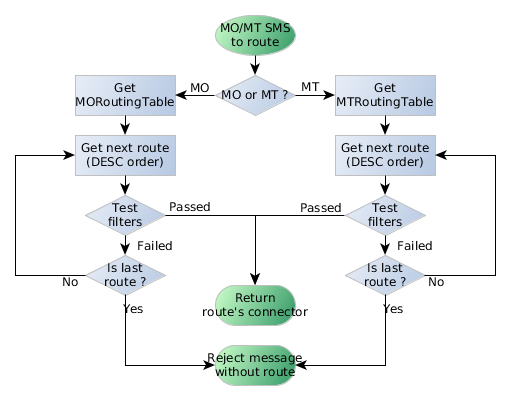
Routing process flow#
Jasmin provides many Filters offering advanced flexibilities to message routing:
Name |
Routes |
Description |
|---|---|---|
TransparentFilter |
All |
This filter will always match any message criteria |
ConnectorFilter |
MO |
Will match the source connector of a message |
UserFilter |
MT |
Will match the owner of a MT message |
GroupFilter |
MT |
Will match the owner’s group of a MT message |
SourceAddrFilter |
All |
Will match the source address of a MO message |
DestinationAddrFilter |
All |
Will match the destination address of a MT message |
ShortMessageFilter |
All |
Will match the content of a message |
DateIntervalFilter |
All |
Will match the date of a message |
TimeIntervalFilter |
All |
Will match the time of a message |
TagFilter |
All |
Will check if message has a defined tag |
EvalPyFilter |
All |
Will pass the message to a third party python script for user-defined filtering |
Check The message router for more details about Jasmin’s routing.
When adding a Filter, the following parameters are required:
type: One of the supported Filters: TransparentFilter, ConnectorFilter, UserFilter, GroupFilter, SourceAddrFilter, DestinationAddrFilter, ShortMessageFilter, DateIntervalFilter, TimeIntervalFilter, TagFilter, EvalPyFilter
fid: Filter id (must be unique)
When choosing the Filter type, additional parameters may be added to the above required parameters:
Name |
Example |
Parameters |
|---|---|---|
TransparentFilter |
No parameters are required |
|
ConnectorFilter |
smpp-01 |
cid of the connector to match |
UserFilter |
bobo |
uid of the user to match |
GroupFilter |
partners |
gid of the group to match |
SourceAddrFilter |
^20d+ |
source_addr: Regular expression to match source address |
DestinationAddrFilter |
^85111$ |
destination_addr: Regular expression to match destination address |
ShortMessageFilter |
^hello.*$ |
short_message: Regular expression to match message content |
DateIntervalFilter |
2014-09-18;2014-09-28 |
dateInterval: Two dates separated by ; (date format is YYYY-MM-DD) |
TimeIntervalFilter |
08:00:00;18:00:00 |
timeInterval: Two timestamps separated by ; (timestamp format is HH:MM:SS) |
TagFilter |
32401 |
tag: numeric tag to match in message |
EvalPyFilter |
/root/thirdparty.py |
pyCode: Path to a python script, (External business logic for more details) |
Here’s an example of adding a TransparentFilter
jcli : filter -a
Adding a new Filter: (ok: save, ko: exit)
type fid
> type transparentfilter
> fid TF
> ok
Successfully added Filter [TransparentFilter] with fid:TF
Here’s an example of adding a SourceAddrFilter
jcli : filter -a
Adding a new Filter: (ok: save, ko: exit)
> type sourceaddrfilter
jasmin.routing.Filters.SourceAddrFilter arguments:
source_addr
> source_addr ^20\d+
> ok
You must set these options before saving: type, fid, source_addr
> fid From20*
> ok
Successfully added Filter [SourceAddrFilter] with fid:From20*
Here’s an example of adding a TimeIntervalFilter
jcli : filter -a
Adding a new Filter: (ok: save, ko: exit)
> fid WorkingHours
> type timeintervalfilter
jasmin.routing.Filters.TimeIntervalFilter arguments:
timeInterval
> timeInterval 08:00:00;18:00:00
> ok
Successfully added Filter [TimeIntervalFilter] with fid:WorkingHours
It is possible to list filters with:
jcli : filter -l
#Filter id Type Routes Description
#StartWithHello ShortMessageFilter MO MT <ShortMessageFilter (msg=^hello.*$)>
#ExternalPy EvalPyFilter MO MT <EvalPyFilter (pyCode= ..)>
#To85111 DestinationAddrFilter MO MT <DestinationAddrFilter (dst_addr=^85111$)>
#September2014 DateIntervalFilter MO MT <DateIntervalFilter (2014-09-01,2014-09-30)>
#WorkingHours TimeIntervalFilter MO MT <TimeIntervalFilter (08:00:00,18:00:00)>
#TF TransparentFilter MO MT <TransparentFilter>
#TG-Spain-Vodacom TagFilter MO MT <TG (tag=21401)>
#From20* SourceAddrFilter MO <SourceAddrFilter (src_addr=^20\d+)>
Total Filters: 7
It is possible to obtain more information of a specific filter by typing filter -s <fid>:
jcli : filter -s September2014
DateIntervalFilter:
Left border = 2014-09-01
Right border = 2014-09-30
More control commands:
filter -r <fid>: Remove filter
External business logic#
In addition to predefined filters listed above (Filter manager), it is possible to extend filtering with external scripts written in Python using the EvalPyFilter.
Here’s a very simple example where an EvalPyFilter is matching the connector cid of a message:
First, write an external python script:
# File @ /opt/jasmin-scripts/routing/abc-connector.py
if routable.connector.cid == 'abc':
result = True
else:
result = False
Second, create an EvalPyFilter with the python script:
jcli : filter -a
Adding a new Filter: (ok: save, ko: exit)
> type EvalPyFilter
jasmin.routing.Filters.EvalPyFilter arguments:
pyCode
> pyCode /opt/jasmin-scripts/routing/abc-connector.py
> fid SimpleThirdParty
> ok
Successfully added Filter [EvalPyFilter] with fid:SimpleThirdParty
This example will provide an EvalPyFilter (SimpleThirdParty) that will match any message coming from the connector with cid = abc.
Using EvalPyFilter is as simple as the shown example, when the python script is called it will get the following global variables set:
routable: one of the jasmin.routing.Routables.Routable inheriters (Routable for more details)
result: (default to False) It will be read by Jasmin router at the end of the script execution to check if the filter is matching the message passed through the routable variable, matched=True / unmatched=False
Note
It is possible to check for any parameter of the SMPP PDU: TON, NPI, PROTOCOL_ID … since it is provided through the routable object.
Note
Using EvalPyFilter offers the possibility to call external webservices, databases … for powerfull routing or even for logging, rating & billing through external third party systems.
Hint
More examples in the this FAQ’s question: Can you provide an example of how to use EvalPyFilter ?
HTTP Client connector manager#
The HTTP Client connector manager module is accessible through the httpccm command and is providing the following features:
Command |
Description |
|---|---|
-l, –list |
List HTTP client connectors |
-a, –add |
Add a new HTTP client connector |
-r FID, –remove=FID |
Remove HTTP client connector using it’s CID |
-s FID, –show=FID |
Show HTTP client connector using it’s CID |
A HTTP Client connector is used in SMS-MO routing, it is called with the message parameters when it is returned by a matched MO Route (Receiving SMS-MO for more details).
When adding a HTTP Client connector, the following parameters are required:
cid: Connector id (must be unique)
url: URL to be called with message parameters
method: Calling method (GET or POST)
Here’s an example of adding a new HTTP Client connector:
jcli : httpccm -a
Adding a new Httpcc: (ok: save, ko: exit)
> url http://10.10.20.125/receive-sms/mo.php
> method GET
> cid HTTP-01
> ok
Successfully added Httpcc [HttpConnector] with cid:HTTP-01
All the above parameters can be displayed after Connector creation:
jcli : httpccm -s HTTP-01
HttpConnector:
cid = HTTP-01
baseurl = http://10.10.20.125/receive-sms/mo.php
method = GET
Listing Connectors will show currently added Connectors with their CID, Type, Method and Url:
jcli : httpccm -l
#Httpcc id Type Method URL
#HTTP-01 HttpConnector GET http://10.10.20.125/receive-sms/mo.php
Total Httpccs: 1
Stats manager#
The Stats manager module is responsible for showing real time statistics, aggregated counters and values such as current bound connections of a User, number of http requests, number of sent messages through a Route, Filter, Connector …
Note
All values are collected during Jasmin’s uptime and they are lost when Jasmin goes off, Stats manager shall be used for monitoring activities but not for advanced business reports.
The Stats manager module is accessible through the stats command and is providing the following features:
Command |
Description |
|---|---|
–user=UID |
Show user stats using it’s UID |
–users |
Show all users stats |
–smppc=CID |
Show smpp connector stats using it’s CID |
–smppcs |
Show all smpp connectors stats |
–smppsapi |
Show SMPP Server API stats |
The Stats manager covers different sections, this includes Users, SMPP Client connectors, Routes (MO and MT), APIs (HTTP and SMPP).
User statistics#
The Stats manager exposes an overall view of all existent users as well as a per-user information view:
stats –users: Will show an overall view of all existent users
stats –user foo: Will show detailed information for foo
Here’s an example of showing an overall view where users sandra and foo are actually having 2 and 6 SMPP bound connections, user bar is using the HTTP Api only and sandra is using both APIs:
jcli : stats --users
#User id SMPP Bound connections SMPP L.A. HTTP requests counter HTTP L.A.
#sandra 2 2019-06-02 15:35:01 20 2019-06-01 12:12:33
#foo 6 2019-06-02 15:35:10 0 ND
#bar 0 ND 1289 2019-06-02 15:39:12
Total users: 3
The columns shown for each user are explained in the following table:
Column |
Description |
|---|---|
SMPP Bound connections |
Number of current bound SMPP connections |
SMPP L.A. |
SMPP Server Last Activity date & time |
HTTP requests counter |
Counter of all http requests done by the user |
HTTP L.A. |
HTTP Api Last Activity date & time |
Here’s an example of showing sandra’s detailed statistics:
jcli : stats --user sandra
#Item Type Value
#bind_count SMPP Server 26
#submit_sm_count SMPP Server 1500
#submit_sm_request_count SMPP Server 1506
#unbind_count SMPP Server 24
#data_sm_count SMPP Server 0
#last_activity_at SMPP Server 2019-06-02 15:35:01
#other_submit_error_count SMPP Server 4
#throttling_error_count SMPP Server 2
#bound_connections_count SMPP Server {'bind_transmitter': 1, 'bind_receiver': 1, 'bind_transceiver': 0}
#elink_count SMPP Server 16
#qos_last_submit_sm_at SMPP Server 2019-06-02 12:31:23
#deliver_sm_count SMPP Server 1430
#connects_count HTTP Api 156
#last_activity_at HTTP Api 2019-06-01 12:12:33
#rate_request_count HTTP Api 20
#submit_sm_request_count HTTP Api 102
#qos_last_submit_sm_at HTTP Api 2019-05-22 15:56:02
#balance_request_count HTTP Api 16
This is clearly a more detailed view for user sandra, the following table explains the items shown for sandra:
Item |
Type |
Description |
|---|---|---|
last_activity_at |
SMPP Server |
Date & time of last received PDU from user |
bind_count |
SMPP Server |
Binds counter value |
bound_connections_count |
SMPP Server |
Currently bound connections |
submit_sm_request_count |
SMPP Server |
Number of requested SubmitSM (MT messages) |
submit_sm_count |
SMPP Server |
Number of SubmitSM (MT messages) really sent by user |
throttling_error_count |
SMPP Server |
Throttling errors received by user |
other_submit_error_count |
SMPP Server |
Any other error received in response of SubmitSM requests |
elink_count |
SMPP Server |
Number of enquire_link PDUs sent by user |
deliver_sm_count |
SMPP Server |
Number of DeliverSM (MO messages or receipts) received |
data_sm_count |
SMPP Server |
Number of DataSM (MO messages or receipts) received |
qos_last_submit_sm_at |
SMPP Server |
Date & time of last SubmitSM (MT Message) sent |
unbind_count |
SMPP Server |
Unbinds counter value |
qos_last_submit_sm_at |
HTTP Api |
Date & time of last SubmitSM (MT Message sent) |
connects_count |
HTTP Api |
HTTP request counter value |
last_activity_at |
HTTP Api |
Date & time of last HTTP request |
submit_sm_request_count |
HTTP Api |
Number of SubmitSM (MT messages) sent |
rate_request_count |
HTTP Api |
Number of rate requests |
balance_request_count |
HTTP Api |
Number of balance requests |
SMPP Client connectors statistics#
The Stats manager exposes an overall view of all existent smppc connectors as well as a per-smppc information view:
stats –smppcs: Will show an overall view of all existent smppc connectors
stats –smppc foo: Will show detailed information for foo
Here’s an example of showing an overall view where smppc connectors MTN and ORANGE are actives, connector SFONE made no activity at all:
jcli : stats --smppcs
#Connector id Connected at Bound at Disconnected at Submits Delivers QoS errs Other errs
#MTN 6 2019-06-02 15:35:01 2019-06-02 15:35:01 12/10 9/10 2 0
#Orange 1 2019-06-02 15:35:01 2019-06-02 15:35:01 0/0 12022/0 0 0
#SFONE 0 ND ND 0/0 0/0 0 0
Total connectors: 3
The columns shown for each user are explained in the following table:
Column |
Description |
|---|---|
Bound count |
Binds counter value |
Connected at |
Last connection date & time |
Bound at |
Last successful bind date & time |
Disconnected at |
Last disconnection date & time |
Submits |
Number of requested SubmitSM PDUs / Sent SubmitSM PDUs |
Delivers |
Number of received DeliverSM PDUs / Number of received DataSM PDUs |
QoS errs |
Number of rejected SubmitSM PDUs due to throttling limitation |
Other errs |
Number of all other rejections of SubmitSM PDUs |
Here’s an example of showing MTN’s detailed statistics:
jcli : stats --smppc MTN
#Item Value
#bound_at 2019-06-02 15:35:01
#disconnected_count 2
#other_submit_error_count 0
#submit_sm_count 2300
#created_at 2019-06-01 12:29:42
#bound_count 3
#last_received_elink_at 2019-06-02 15:32:28
#elink_count 34
#throttling_error_count 44
#last_sent_elink_at 2019-06-02 15:34:57
#connected_count 3
#connected_at 2019-06-02 15:35:01
#deliver_sm_count 1302
#data_sm_count 0
#submit_sm_request_count 2344
#last_seqNum 1733
#last_seqNum_at 2019-06-02 15:35:57
#last_sent_pdu_at 2019-06-02 15:35:59
#disconnected_at 2019-06-01 10:18:21
#last_received_pdu_at 2019-06-02 15:36:01
#interceptor_count 0
#interceptor_error_count 0
This is clearly a more detailed view for connector MTN, the following table explains the items shown for MTN:
Item |
Description |
|---|---|
created_at |
Connector creation date & time |
last_received_pdu_at |
Date & time of last received PDU |
last_sent_pdu_at |
Date & time of last sent PDU |
last_received_elink_at |
Date & time of last received enquire_link PDU |
last_sent_elink_at |
Date & time of last sent enquire_link PDU |
last_seqNum_at |
Date & time of last sequence_number claim |
last_seqNum |
Value of last claimed sequence_number |
connected_at |
Last connection date & time |
bound_at |
Last successful bind date & time |
disconnected_at |
Last disconnection date & time |
connected_count |
Last connection date & time |
bound_count |
Binds counter value |
disconnected_count |
Last disconnection date & time |
submit_sm_request_count |
Number of requested SubmitSM (MT messages) |
submit_sm_count |
Number of SubmitSM (MT messages) really sent (having ESME_ROK response) |
throttling_error_count |
Throttling errors received |
other_submit_error_count |
Any other error received in response of SubmitSM requests |
elink_count |
Number of enquire_link PDUs sent |
deliver_sm_count |
Number of DeliverSM (MO messages or receipts) received |
data_sm_count |
Number of DataSM (MO messages or receipts) received |
interceptor_count |
Number of successfully intercepted messages (MO) |
interceptor_error_count |
Number of failures when intercepting messages (MO) |
SMPP Server API statistics#
The Stats manager exposes collected statistics in SMPP Server API through the following jCli command:
stats –smppsapi
Here’s an example of showing the statistics:
jcli : stats --smppsapi
#Item Value
#disconnect_count 2
#bound_rx_count 1
#bound_tx_count 0
#other_submit_error_count 0
#bind_rx_count 0
#bind_trx_count 0
#created_at 2019-06-04 02:22:17
#last_received_elink_at ND
#elink_count 89
#throttling_error_count 1
#submit_sm_count 199
#connected_count 2
#connect_count 16
#bound_trx_count 1
#data_sm_count 2
#submit_sm_request_count 200
#deliver_sm_count 145
#last_sent_pdu_at 2019-06-05 12:12:13
#unbind_count 6
#last_received_pdu_at 2019-06-05 12:16:21
#bind_tx_count 6
#interceptor_count 0
#interceptor_error_count 0
The following table explains the items shown in the above example:
Item |
Description |
|---|---|
created_at |
Connector creation date & time |
last_received_pdu_at |
Date & time of last received PDU |
last_sent_pdu_at |
Date & time of last sent PDU |
last_received_elink_at |
Date & time of last received enquire_link PDU |
connected_count |
Last connection date & time |
connect_count |
TCP Connection request count |
disconnect_count |
Disconnection count |
bind_trx_count |
Transceiver bind request count |
bound_trx_count |
Actually bound transceiver connections count |
bind_rx_count |
Receiver bind request count |
bound_rx_count |
Actually bound receiver connections count |
bind_tx_count |
Transmitter bind request count |
bound_tx_count |
Actually bound transmitter connections count |
submit_sm_request_count |
Number of requested SubmitSM (MT messages) |
submit_sm_count |
Number of SubmitSM (MT messages) accepted (returned a ESME_ROK response) |
deliver_sm_count |
Number of DeliverSM (MO messages or receipts) sent |
data_sm_count |
Number of DataSM (MO messages or receipts) sent |
elink_count |
Number of enquire_link PDUs received |
throttling_error_count |
Throttling errors returned |
other_submit_error_count |
Any other error returned in response of SubmitSM requests |
interceptor_count |
Number of successfully intercepted messages (MT) |
interceptor_error_count |
Number of failures when intercepting messages (MT) |
HTTP API statistics#
The Stats manager exposes collected statistics in HTTP API through the following jCli command:
stats –httpapi
Here’s an example of showing the statistics:
jcli : stats --httpapi
#Item Value
#server_error_count 120
#last_request_at ND
#throughput_error_count 4
#success_count 14332
#route_error_count 156
#request_count 20126
#auth_error_count 78
#created_at 2019-06-04 02:22:17
#last_success_at 2019-06-05 18:20:29
#charging_error_count 178
#interceptor_count 0
#interceptor_error_count 0
The following table explains the items shown in the above example:
Item |
Description |
|---|---|
created_at |
Connector creation date & time |
last_request_at |
Date & time of last http request |
last_success_at |
Date & time of last successful http request (SMS is accepted for sending) |
request_count |
HTTP request count |
success_count |
Successful HTTP request count (SMS is accepted for sending) |
auth_error_count |
Authentication errors count |
route_error_count |
Route not found errors count |
throughput_error_count |
Throughput exceeded errors count |
charging_error_count |
Charging/Billing errors count |
server_error_count |
Unknown server errors count |
interceptor_count |
Number of successfully intercepted messages (MT) |
interceptor_error_count |
Number of failures when intercepting messages (MT) |