Management CLI overview#
jCli is Jasmin’s CLI interface, it is an advanced console to manage and configure everything needed to start messaging through Jasmin, from users to connectors and message routing management.
jCli is multi-profile configurator where it is possible to create a testing, staging and production profiles to hold different sets of configurations depending on the desired execution environment.
In order to connect to jCli and start managing Jasmin, the following requirements must be met:
You need a jCli admin account
You need to have a connection to jCli’s tcp port
Jasmin management through jCli is done using different modules (users, groups, filters, smpp connectors, http connectors …), these are detailed in Management CLI Modules, before going to this part, you have to understand how to:
Configure jCli to change it’s binding host and port, authentication and logging parameters,
Authenticate to jCli and discover basic commands to navigate through the console,
Know how to persist to disk the current configuration before restarting or load a specific configuration profile to run test scenarios for example
Architecture#
The Jasmin CLI interface is designed to be a user interactive interface on front of the Perspective brokers provided by Jasmin.
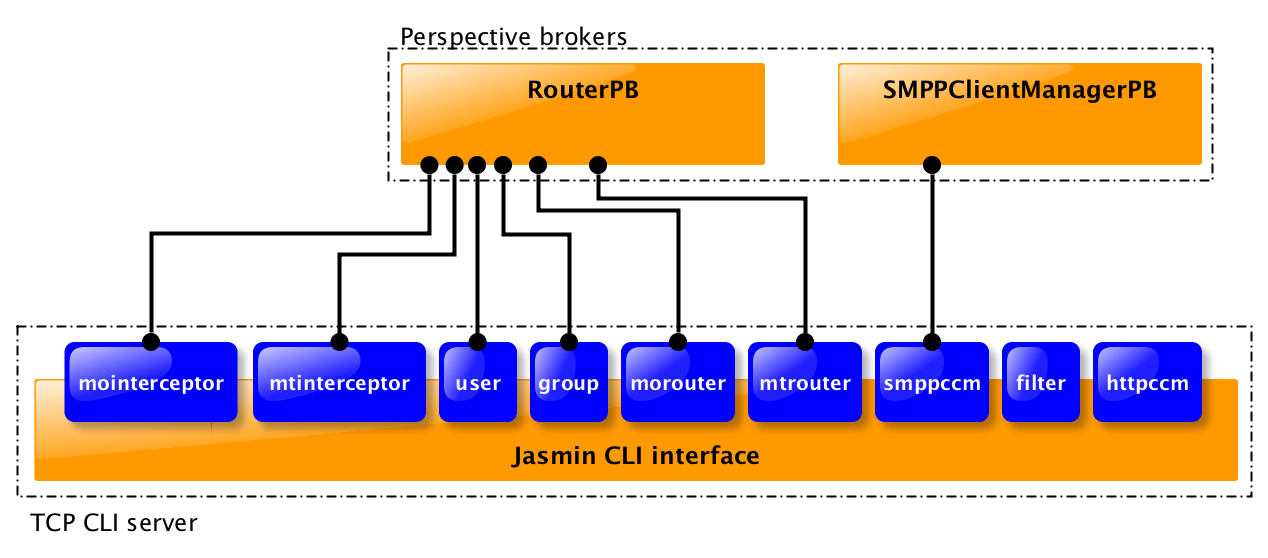
Jasmin CLI architecture#
In the above figure, every Jasmin CLI module (blue boxes) is connected to its perspective broker, and below you find more details on the Perspective brokers used and the actions they are exposing:
SMPPClientManagerPB which provides the following actions:
persist: Persist current configuration to disk
load: Load configuration from disk
is_persisted: Used to check if the current configuration is persisted or not
connector_add: Add a SMPP Client connector
connector_remove: Remove a SMPP Client connector
connector_list: List all SMPP Client connectors
connector_start: Start a SMPP Client connector
connector_stop: Stop a SMPP Client connector
connector_stopall: Stop all SMPP Client connectors
service_status: Return a SMPP Client connector service status (running or not)
session_state: Return a SMPP Client connector session state (SMPP binding status)
connector_details: Get all details for a gived SMPP Client connector
connector_config: Returns a SMPP Client connector configuration
submit_sm: Send a submit_sm *
RouterPB which provides the following actions:
persist: Persist current configuration to disk
load: Load configuration from disk
is_persisted: Used to check if the current configuration is persisted or not
user_add: Add a new user
user_authenticate: Authenticate username/password with the existent users *
user_remove: Remove a user
user_remove_all: Remove all users
user_get_all: Get all users
user_update_quota: Update a user quota
group_add: Add a group
group_remove: Remove a group
group_remove_all: Remove all groups
group_get_all: Get all groups
mtroute_add: Add a new MT route
moroute_add: Add a new MO route
mtroute_remove: Remove a MT route
moroute_remove: Remove a MO route
mtroute_flush: Flush MT routes
moroute_flush: Flush MO routes
mtroute_get_all: Get all MT routes
moroute_get_all: Get all MO routes
mtinterceptor_add: Add a new MT interceptor
mointerceptor_add: Add a new MO interceptor
mtinterceptor_remove: Remove a MT interceptor
mointerceptor_remove: Remove a MO interceptor
mtinterceptor_flush: Flush MT interceptor
mointerceptor_flush: Flush MO interceptor
mtinterceptor_get_all: Get all MT interceptor
mointerceptor_get_all: Get all MO interceptor
Note
(*): These actions are not exposed through jCli
Hint
SMPPClientManagerPB and RouterPB are available for third party applications to implement specific business processes, there’s a FAQ subject including an example of how an external application can use these Perspective Brokers.
Configuration#
The jasmin.cfg file (INI format, located in /etc/jasmin) contains a jcli section where all JCli interface related config elements are:
1[jcli]
2bind = 127.0.0.1
3port = 8990
4authentication = True
5admin_username = jcliadmin
6# MD5 password digest hex encoded
7admin_password = 79e9b0aa3f3e7c53e916f7ac47439bcb
8
9log_level = INFO
10log_file = /var/log/jasmin/jcli.log
11log_format = %(asctime)s %(levelname)-8s %(process)d %(message)s
12log_date_format = %Y-%m-%d %H:%M:%S
Element |
Default |
Description |
|---|---|---|
bind |
127.0.0.1 |
jCli will only bind to this specified address. |
port |
8990 |
The binding TCP port. |
authentication |
True |
If set to False, anonymous user can connect to jCli and admin user account is no more needed |
admin_username |
jcliadmin |
The admin username |
admin_password |
jclipwd |
The admin MD5 crypted password |
log_* |
Python’s logging module configuration. |
Warning
Don’t set authentication to False if you’re not sure about what you are doing
First connection & authentication#
In order to connect to jCli, initiate a telnet session with the hostname/ip and port of jCli as set in Configuration:
telnet 127.0.0.1 8990
And depending on whether authentication is set to True or False, you may have to authenticate using the admin_username and admin_password, here’s an example of an authenticated connection:
Authentication required.
Username: jcliadmin
Password:
Welcome to Jasmin console
Type help or ? to list commands.
Session ref: 2
jcli :
Once successfully connected, you’ll get a welcome message, your session id (Session ref) and a prompt (jcli : ) where you can start typing your commands and use Management CLI Modules.
Available commands:#
Using tabulation will help you discover the available commands:
jcli : [TABULATION]
persist load user group filter mointerceptor mtinterceptor morouter mtrouter smppccm httpccm quit help
Or type help and you’ll get detailed listing of the available commands with comprehensive descriptions:
jcli : help
Available commands:
===================
persist Persist current configuration profile to disk in PROFILE
load Load configuration PROFILE profile from disk
user User management
group Group management
filter Filter management
mointerceptor MO Interceptor management
mtinterceptor MT Interceptor management
morouter MO Router management
mtrouter MT Router management
smppccm SMPP connector management
httpccm HTTP client connector management
Control commands:
=================
quit Disconnect from console
help List available commands with "help" or detailed help with "help cmd".
More detailed help for a specific command can be obtained running help cmd where cmd is the command you need help for:
jcli : help user
User management
Usage: user [options]
Options:
-l, --list List all users or a group users when provided with GID
-a, --add Add user
-u UID, --update=UID Update user using it's UID
-r UID, --remove=UID Remove user using it's UID
-s UID, --show=UID Show user using it's UID
Interactivity:#
When running a command you may enter an interactive session, for example, adding a user with user -a will start an interactive session where you have to indicate the user parameters, the prompt will be changed from jcli : to > indicating you are in an interactive session:
jcli : user -a
Adding a new User: (ok: save, ko: exit)
> username foo
> password bar
> uid u1
> gid g1
> ok
Successfully added User [u1] to Group [g1]
In the above example, user parameters were username, password, uid and gid, note that there’s no order in entering these parameters, and you may use a simple TABULATION to get the parameters you have to enter:
...
> [TABULATION]
username password gid uid
...
Profiles and persistence#
Everything done using the Jasmin console will be set in runtime memory, and it will remain there until Jasmin is stopped, that’s where persistence is needed to keep the same configuration when restarting.
Persist#
Typing persist command below will persist runtime configuration to disk using the default profile set in Configuration:
jcli : persist
mtrouter configuration persisted (profile:jcli-prod)
smppcc configuration persisted (profile:jcli-prod)
group configuration persisted (profile:jcli-prod)
user configuration persisted (profile:jcli-prod)
httpcc configuration persisted (profile:jcli-prod)
mointerceptor configuration persisted (profile:jcli-prod)
filter configuration persisted (profile:jcli-prod)
mtinterceptor configuration persisted (profile:jcli-prod)
morouter configuration persisted (profile:jcli-prod)
It is possible to persist to a defined profile:
jcli : persist -p testing
Important
On Jasmin startup, jcli-prod profile is automatically loaded, any other profile can only be manually loaded through load -p AnyProfile.
Load#
Like persist command, there’s a load command which will loaded a configuration profile from disk, typing load command below will load the default profil set in Configuration from disk:
jcli : load
mtrouter configuration loaded (profile:jcli-prod)
smppcc configuration loaded (profile:jcli-prod)
group configuration loaded (profile:jcli-prod)
user configuration loaded (profile:jcli-prod)
httpcc configuration loaded (profile:jcli-prod)
mointerceptor configuration loaded (profile:jcli-prod)
filter configuration loaded (profile:jcli-prod)
mtinterceptor configuration loaded (profile:jcli-prod)
morouter configuration loaded (profile:jcli-prod)
It is possible to load to a defined profile:
jcli : load -p testing
Note
When loading a profile, any defined current runtime configuration will lost and replaced by this profile configuration